
This is the default view.
If on the Toolbars tab of the Customize dialog you choose the Zoom toolbar and click the Reset button, the Zoom toolbar will look as follows:

This toolbar controls the magnification level of the document and allows to
scroll through the document using the Scroll Hand tool.
This toolbar may look different in Windows and Mac OS X.
After the first launch of the program it looks as follows:

This is the default view.
If on the Toolbars tab of the Customize dialog
you choose the Zoom toolbar and click the Reset
button, the Zoom toolbar will look as follows:

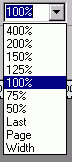 |
The Zoom drop-down list is used to set the magnification
level. You can choose a value from the list, or type a custom value within
the 1% - 2500 % range. Last - restores the last zoom level, Page - shows the whole page, Width -sets the zoom level so that the page width fits in the document window. |
| Increases magnification. | |
| Decreases magnification. | |
| Activates the Zoom Box mode letting you zoom in or out on the needed part of the page. | |
| The Scroll Hand tool is used for scrolling the document. |
For more information see Document - Working with a Document - Zooming,
Document - Working with a Document - Scrolling,
about the Customize dialog see Dialogs - Modal Dialogs
- Customize.